POP ART SELF PORTRAIT
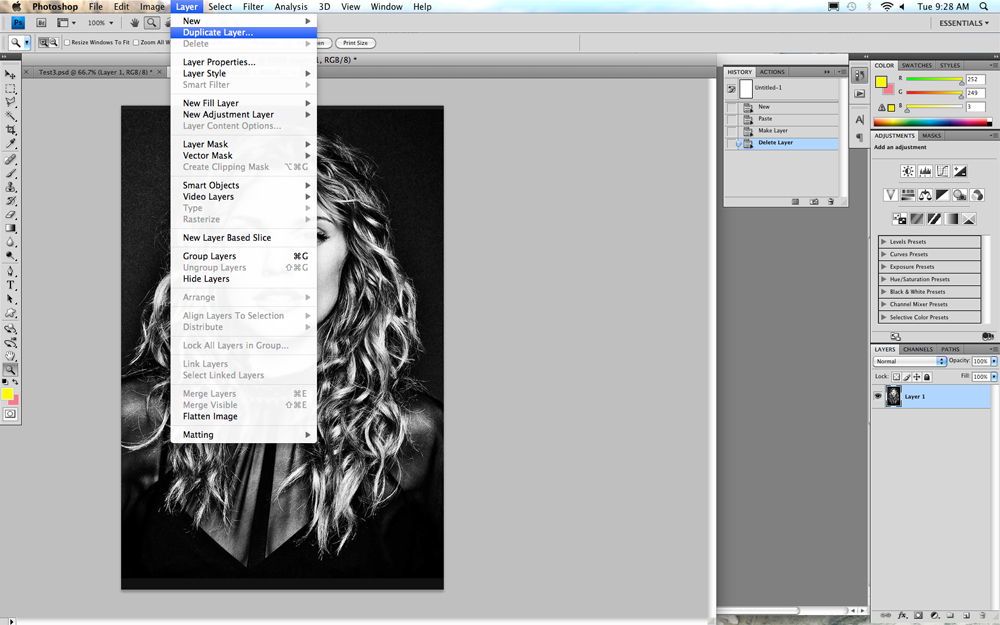
Duplicate the background layer.
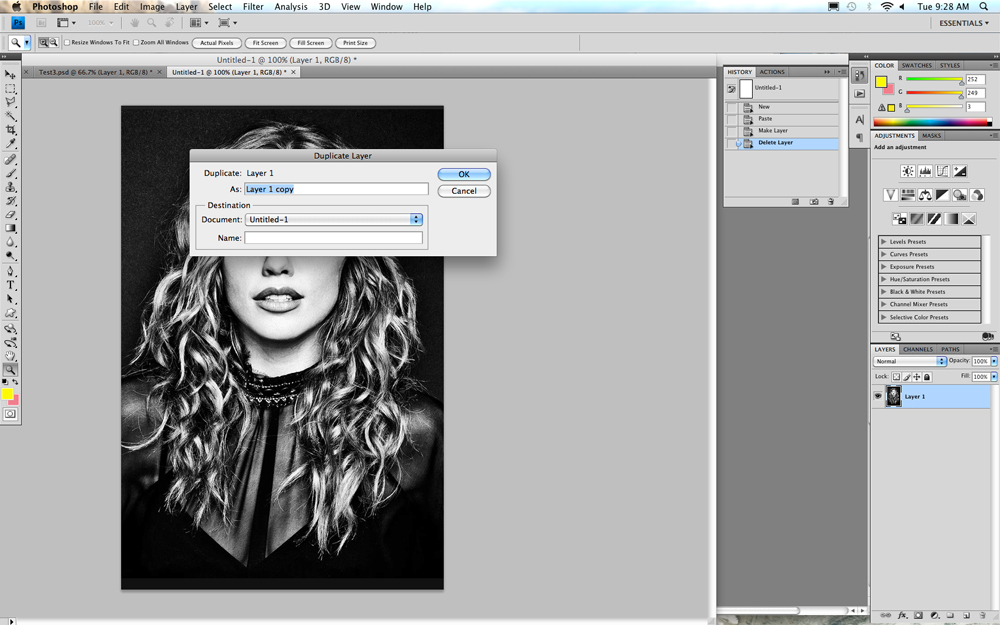
Click OK
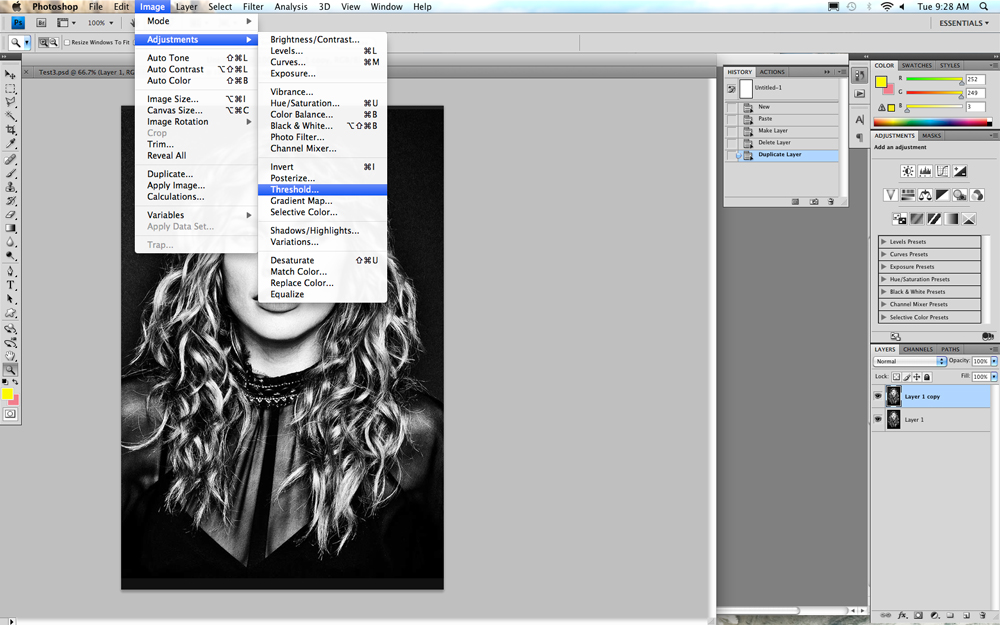
Open Threshold.
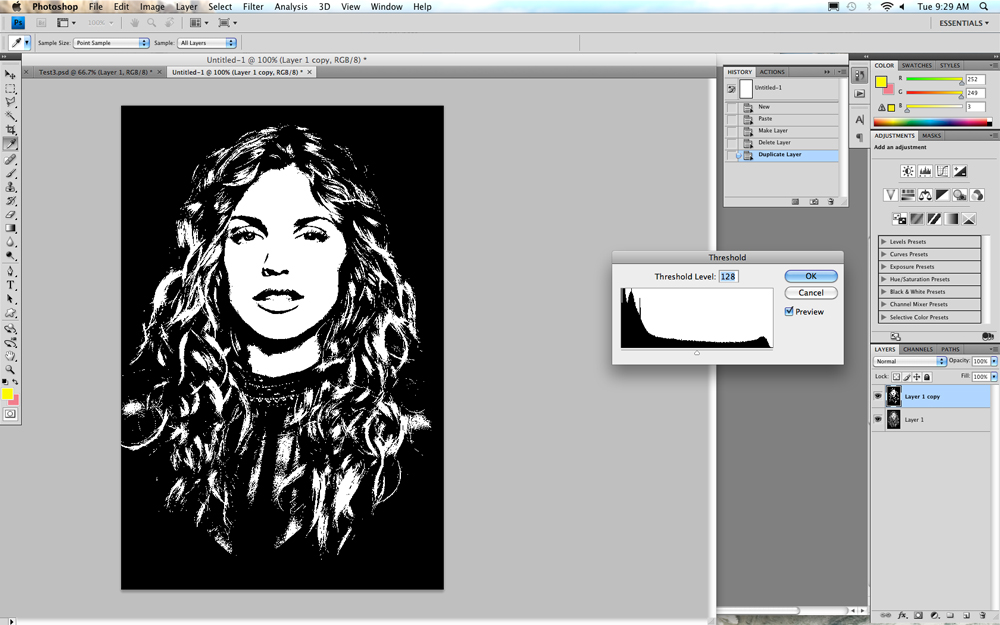
The Threshold window,
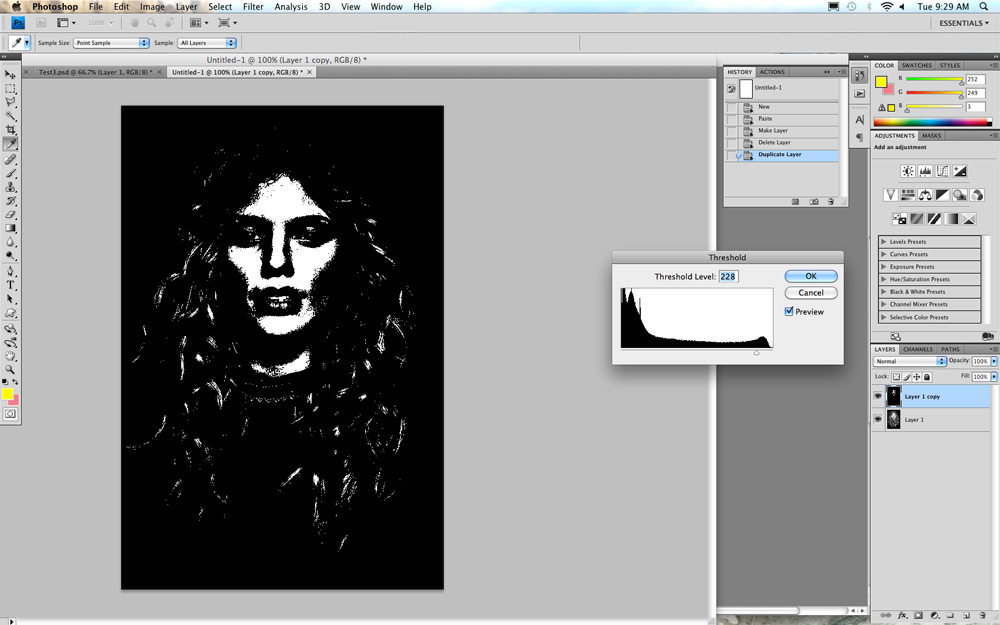
With Threshold open move the triangle on the bottom to the far right, Pick an interesting pattern of black and white. NOTE DOWN THE NUMBER IN THE THRESHOLD LEVEL BOX.
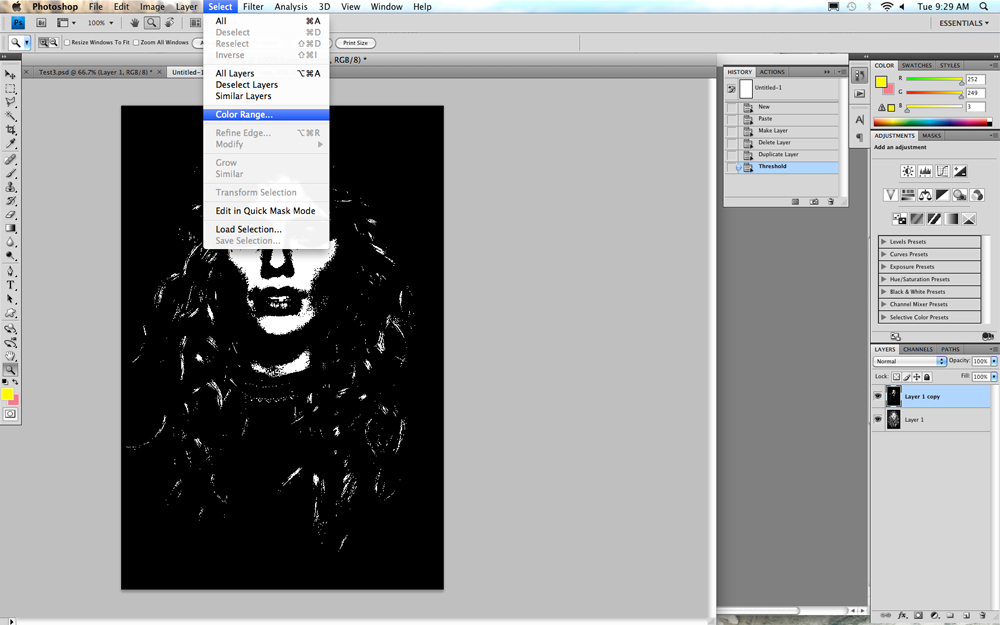
Select Color Range.
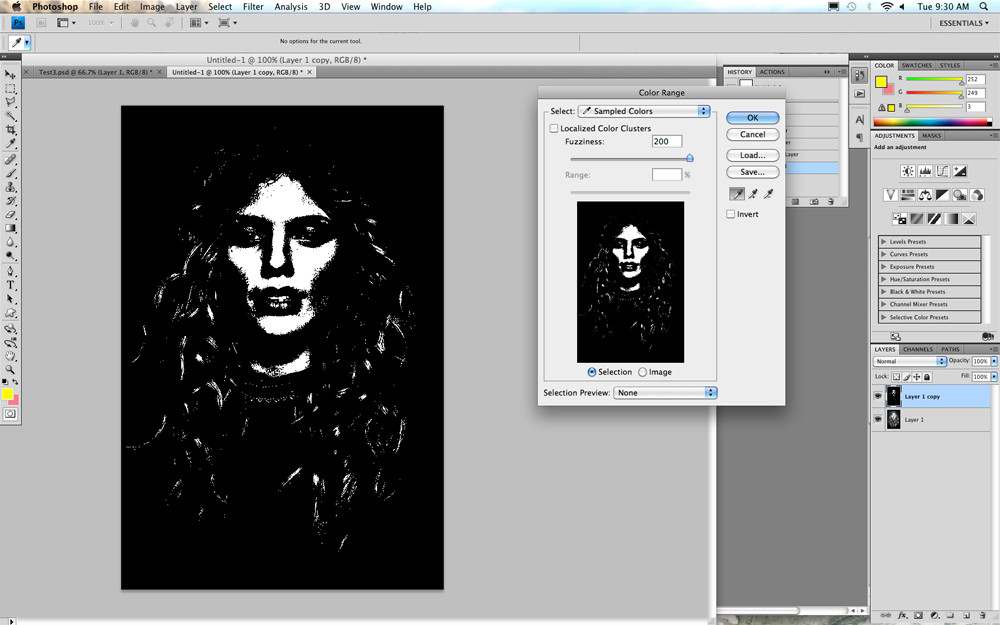
With the Color Range window open click on an area of black. Be sure the Fuzsiness slider is all the way to the right and says 200.
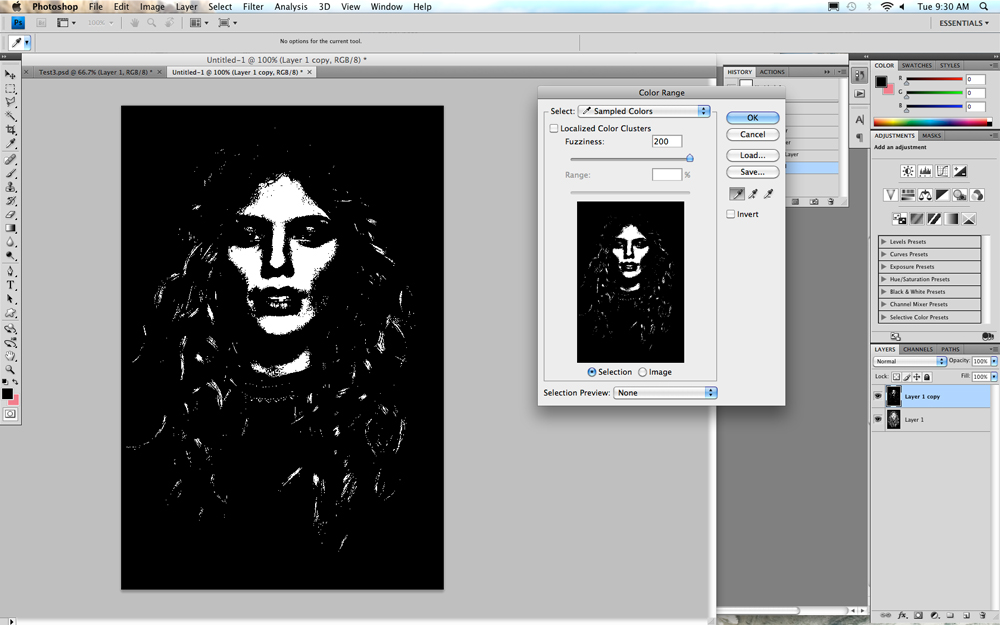
Click OK.
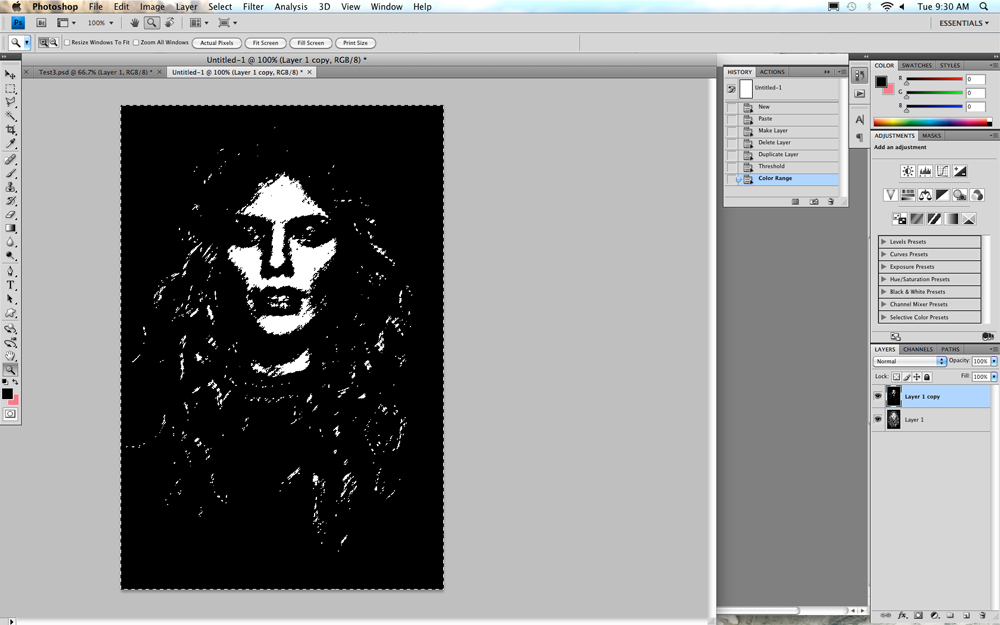
This should select all of the black areas in the picture.
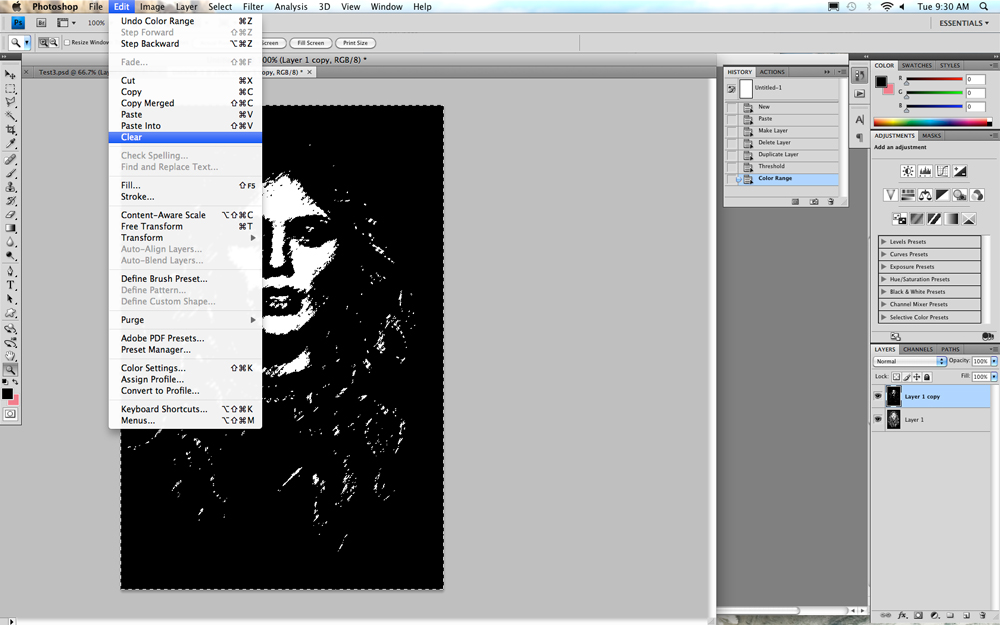
Select Clear or hit the laarge delete key on the keyboard.
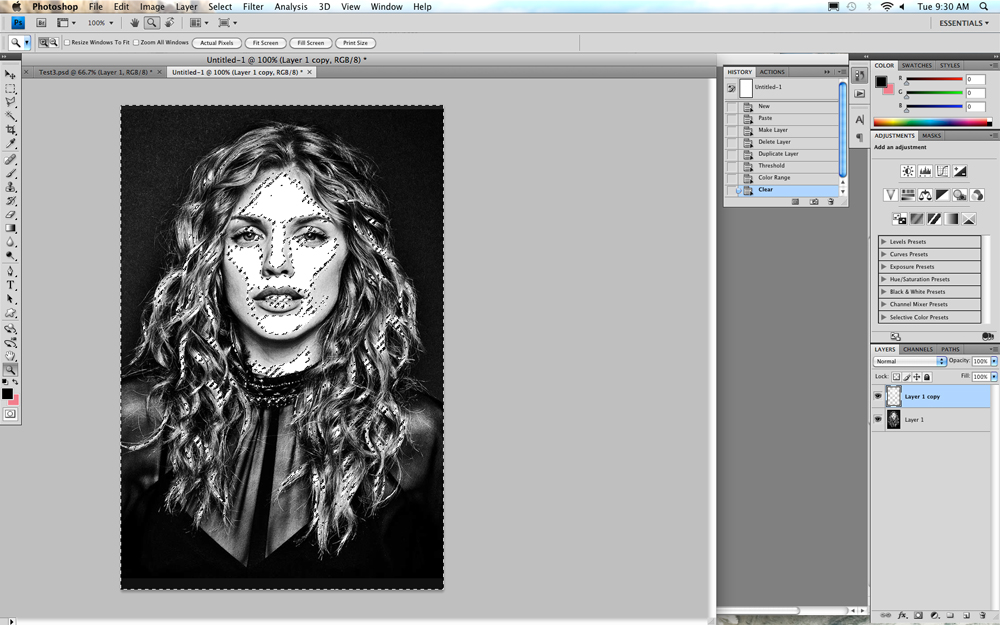
The last step got rid of all of the black on that layer. You should be able to see more white are.
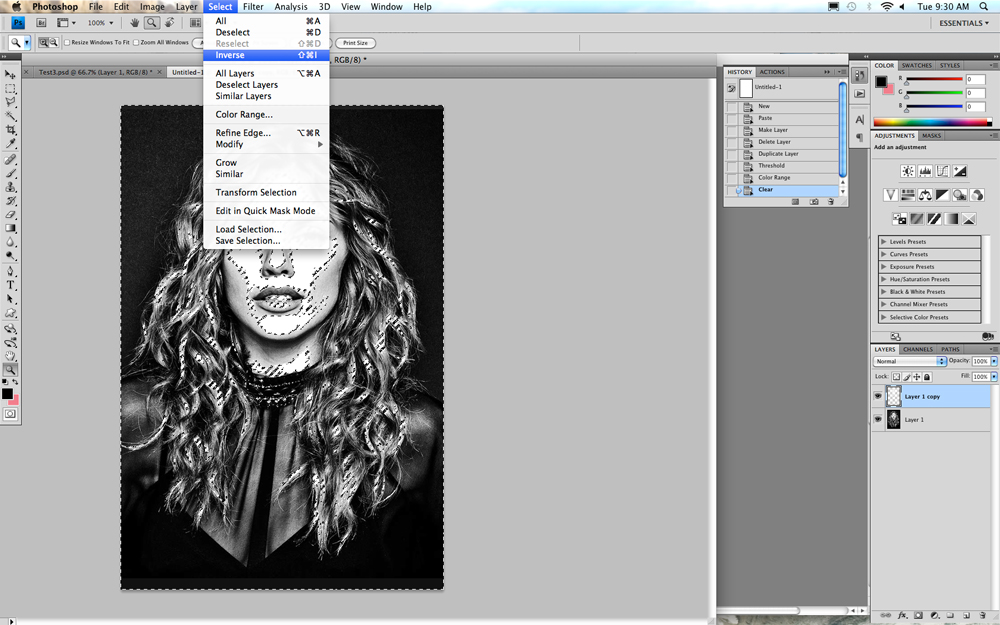
Inverse the selection.
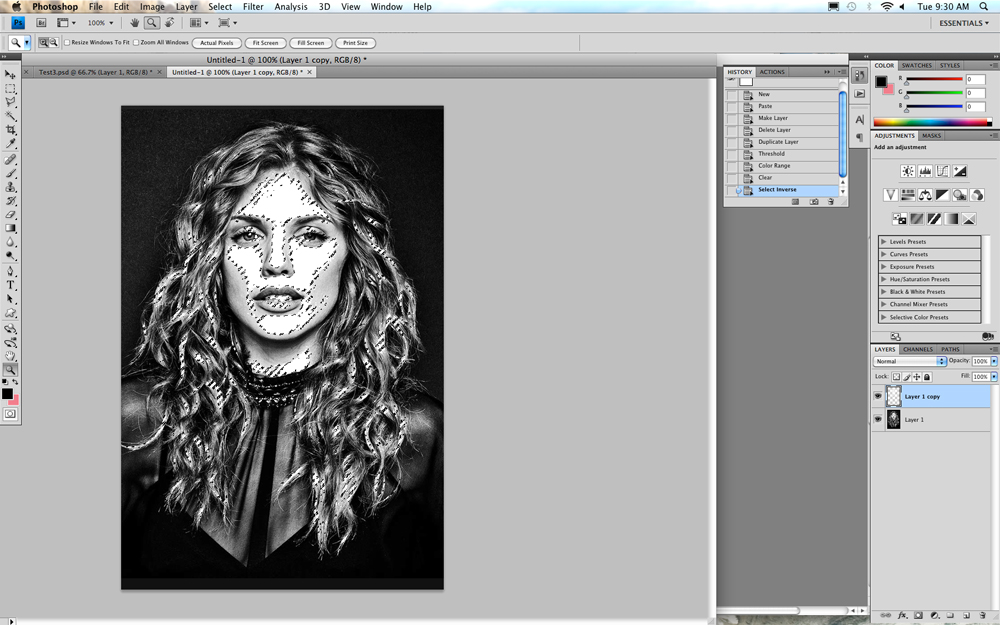
It should look like this. All the white on that layer should be selected.

At the bottom of the tool bar on the left side click on the top color.

This brings up the Color Picker Foreground color window.
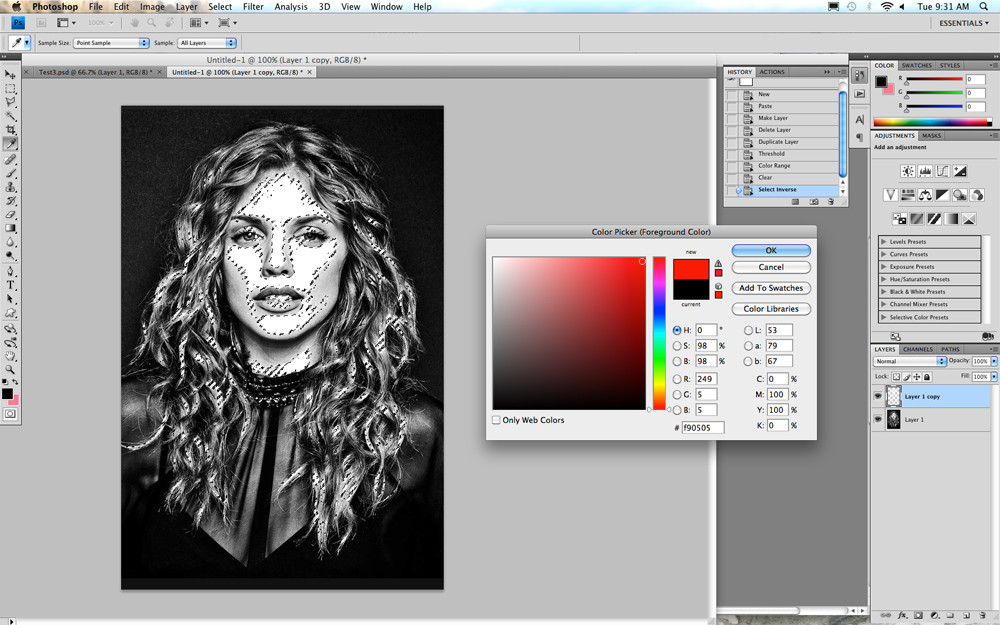
Pick a color. If you have a color scheme in mind, pick one of those colors by clicking on the color on the vertical color bar on the right and then clicking in the big box on the color you would like to use.. .Click OK.
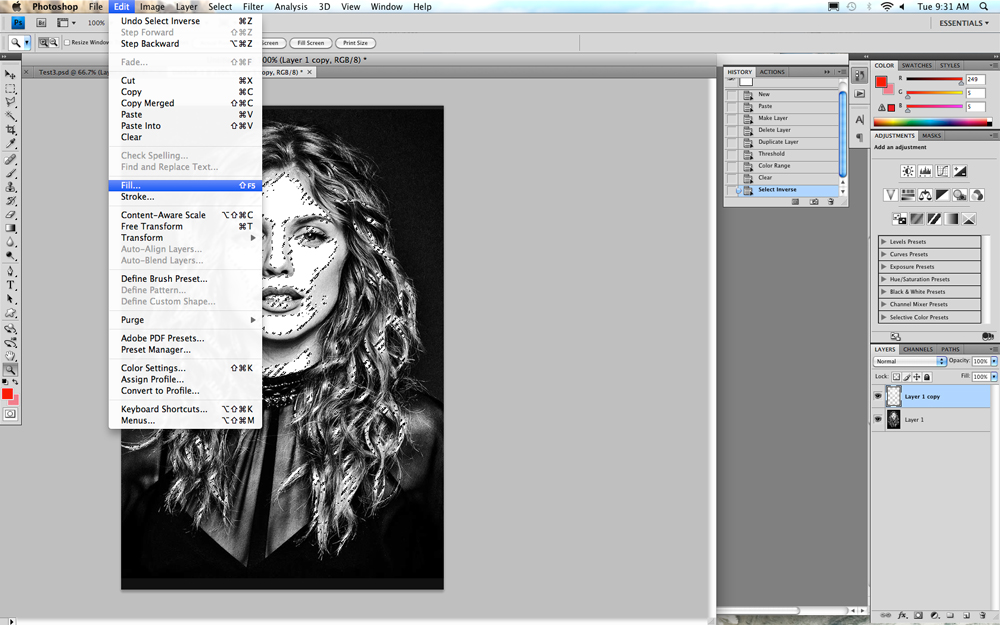
Now select Fill.
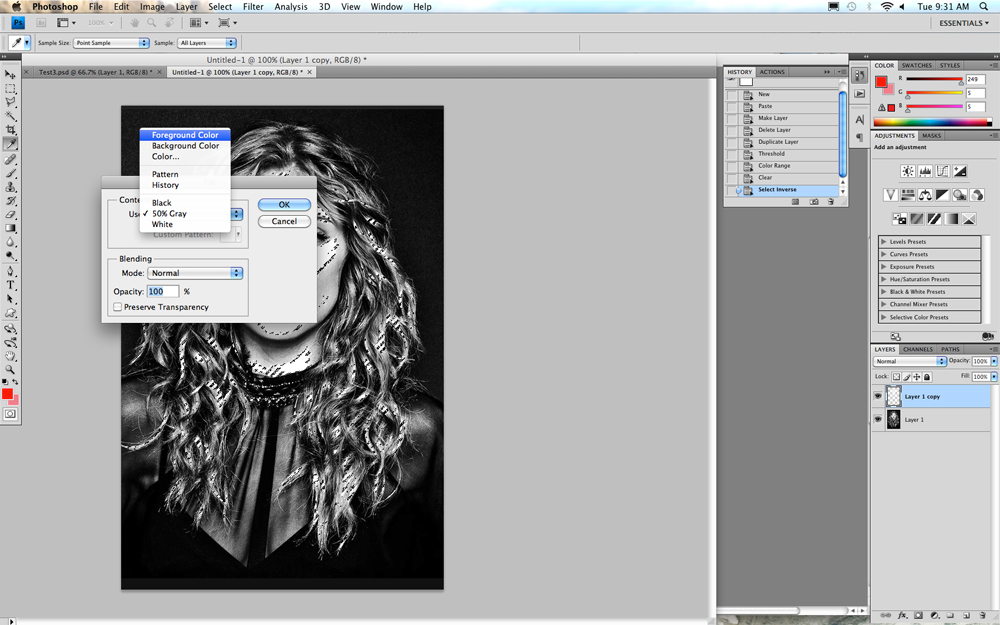
In the Fill window, Select Use: Foreground Color.
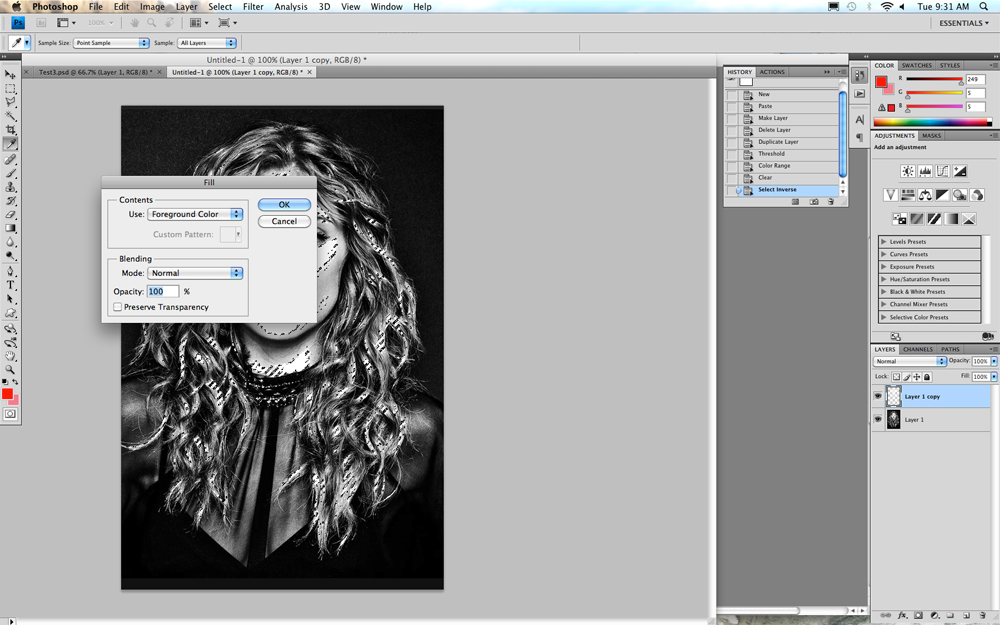
Now click OK.
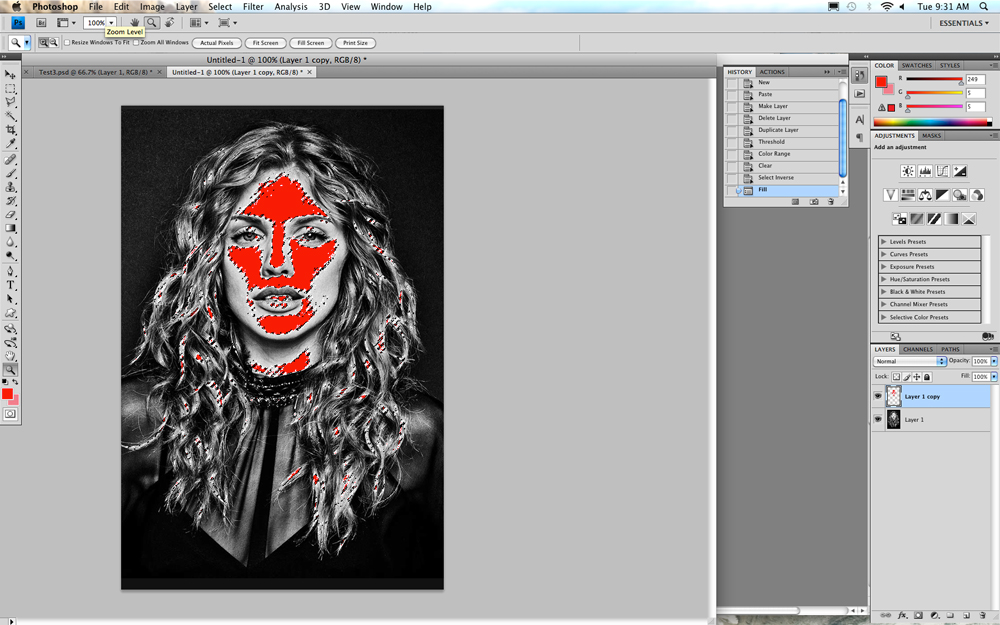
It should fill in the color you selected.
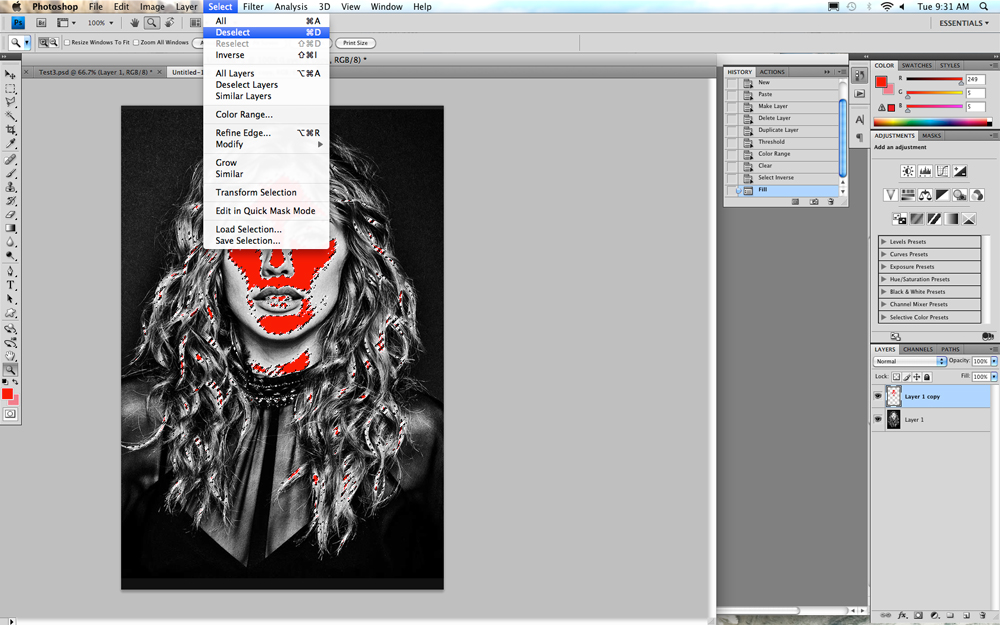
THIS IS A VERY IMPORTANT STEP. EVERY TIME YOU FILL IN A COLOR YOU NEED TO DESELECT THE LAST SELECTION.
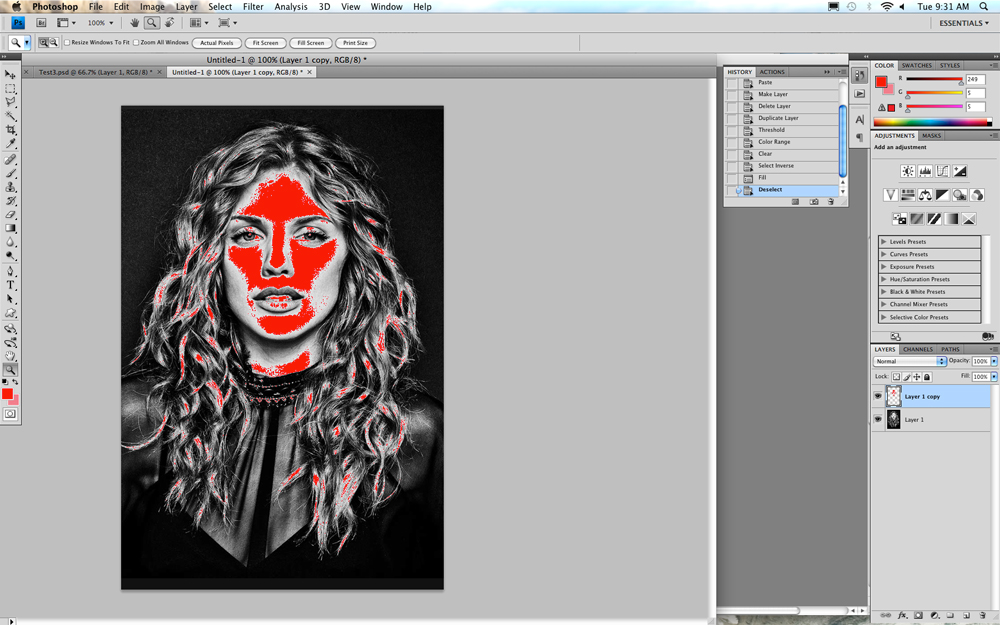
NOW IT IS DESELECTED.
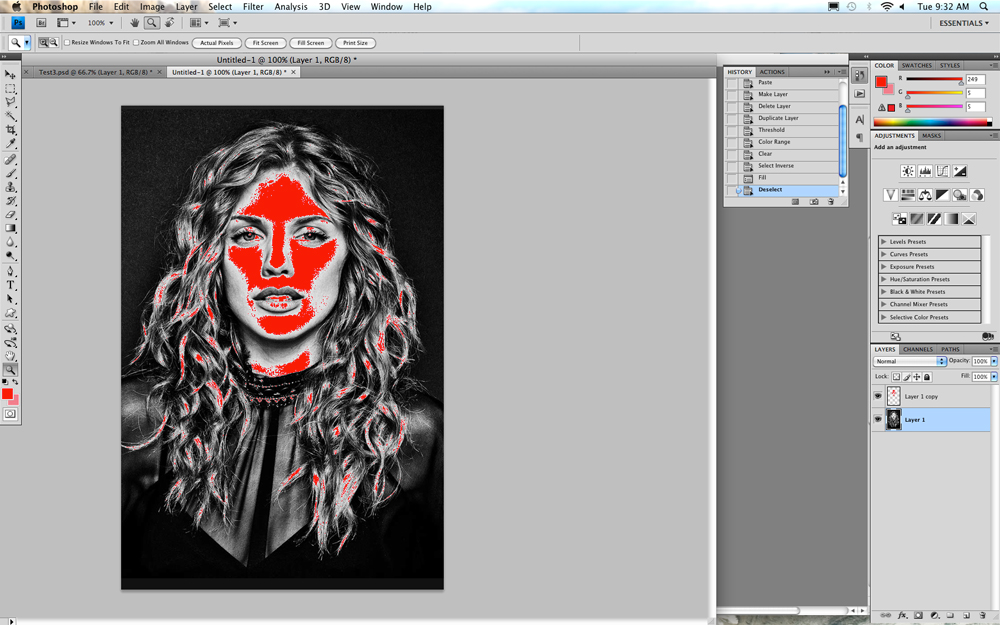
Select the bottom layer.
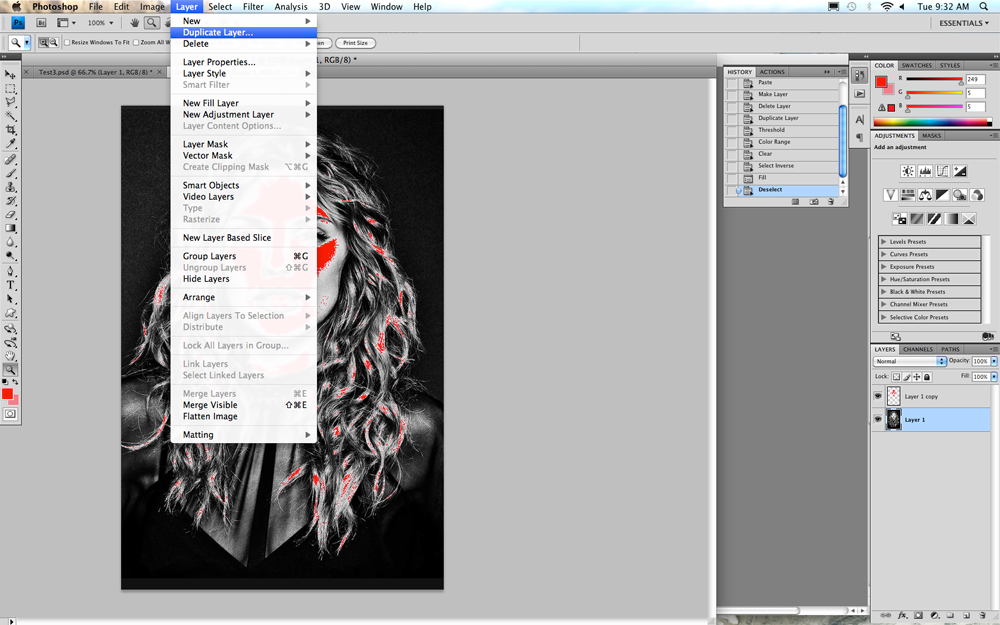
Duplicate the bottom layer.
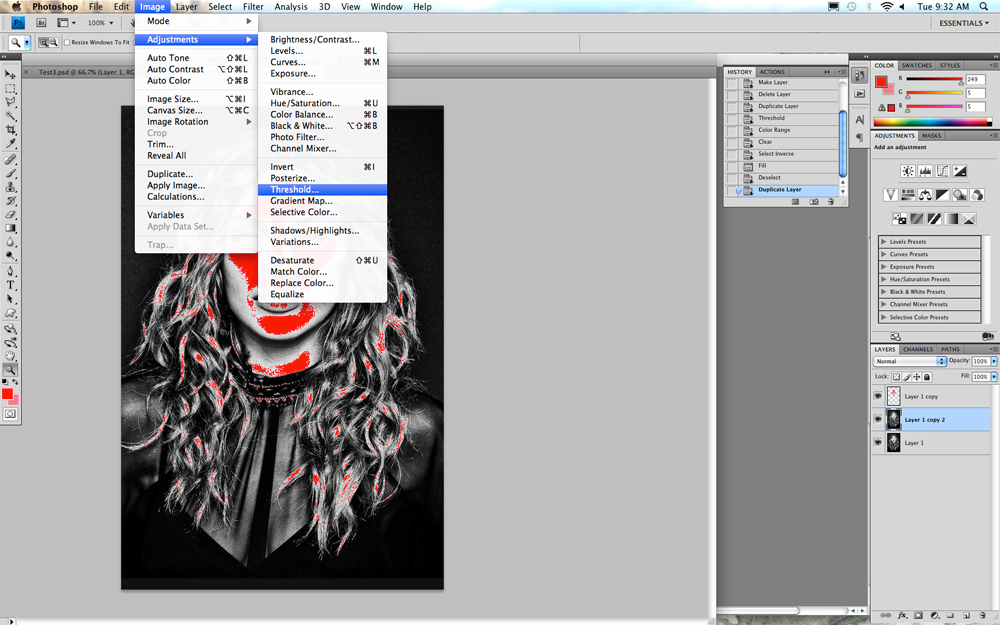
Select Threshold.
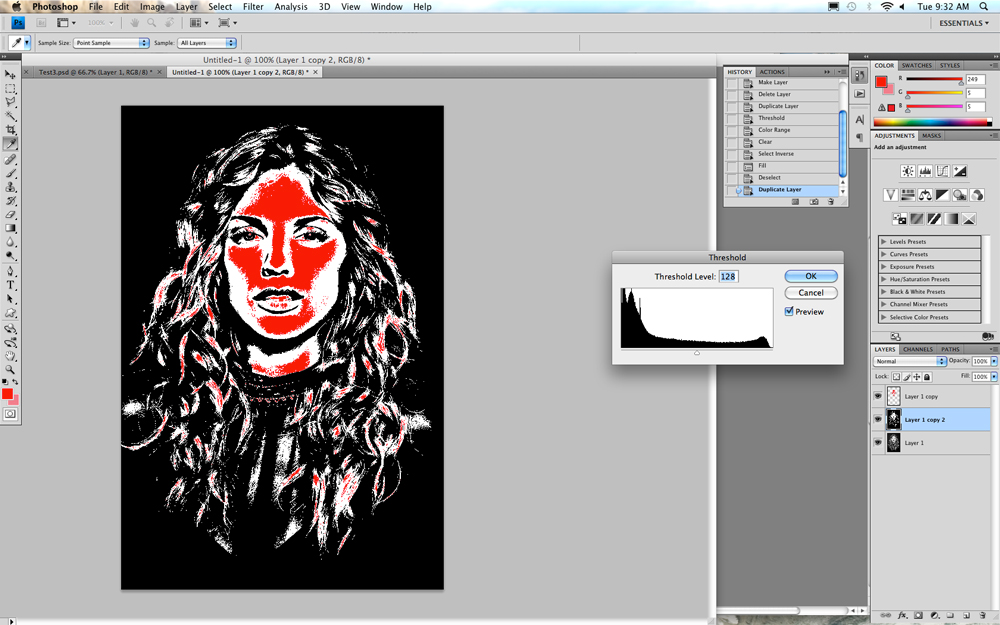
Check the Threshold level number of your last Threshold layer and use a SMALLER NUMBER THAT LOOKS GOOD FOR THIS LAYER. Remember you want to have about 5 Threshold layers spread across the Threshold scale, so you don't want to bunch them up unless you think it will add to the image.
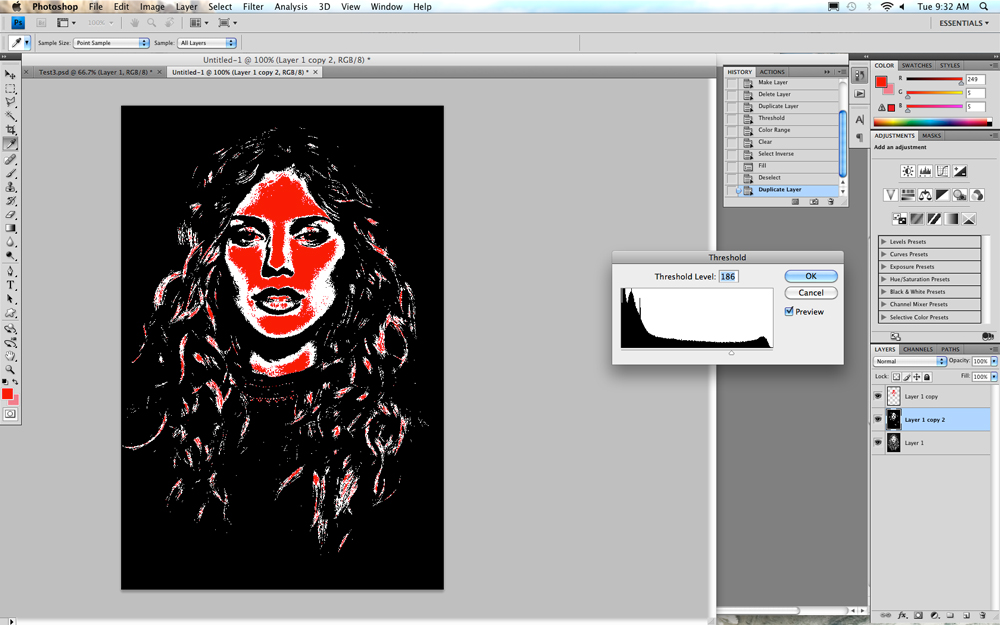
When you've selected the best one, write down the number and hit OK.
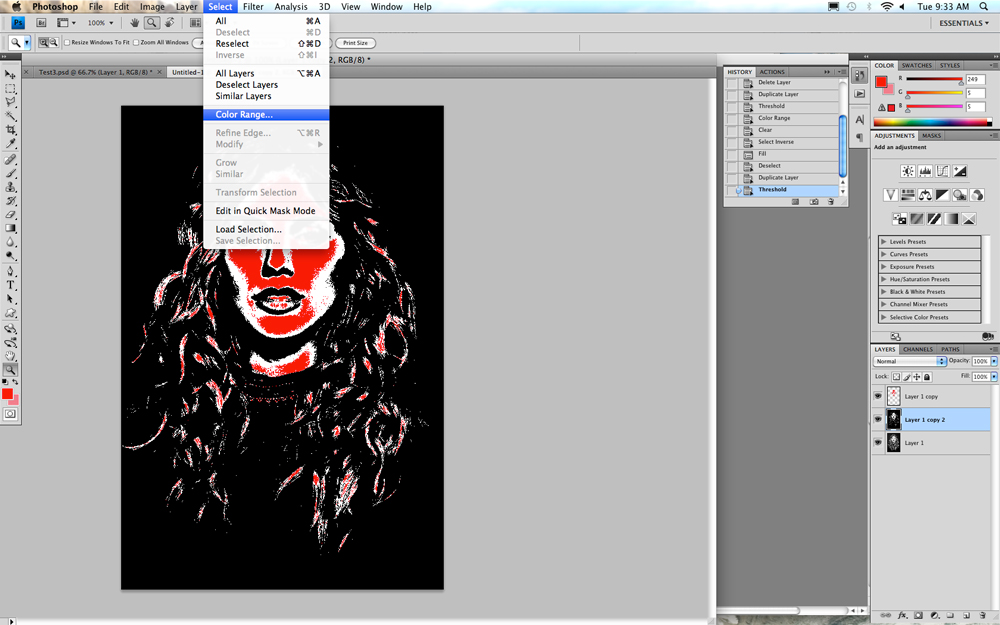
Select Color Range.
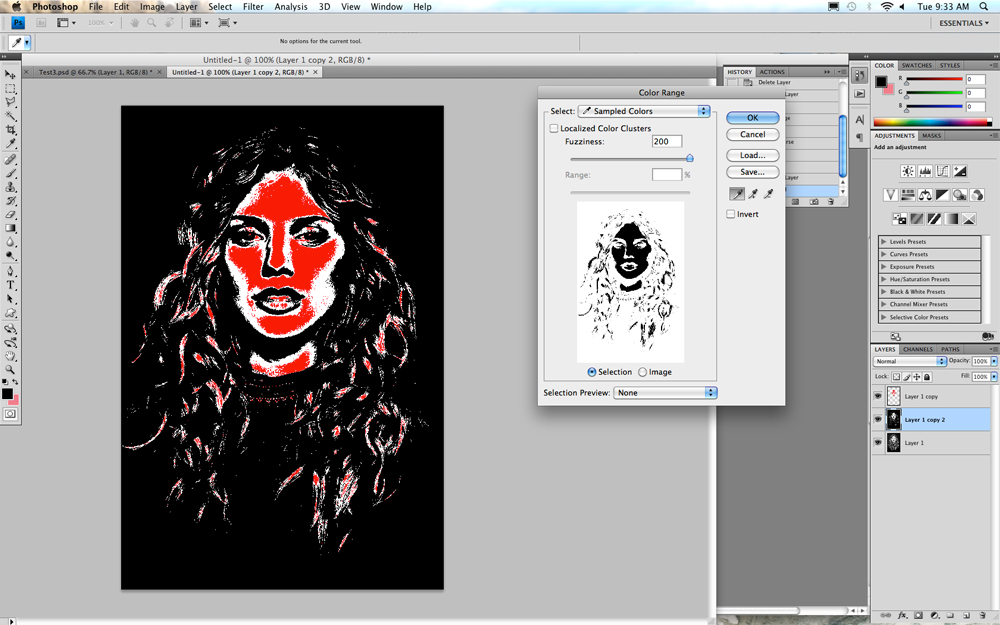
Click on a black area.
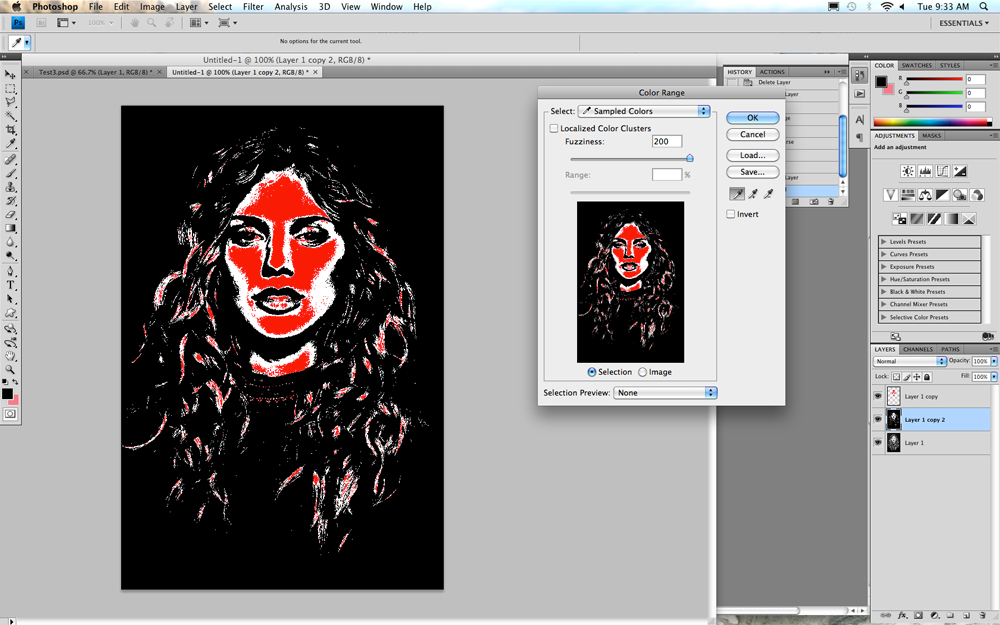
Click OK
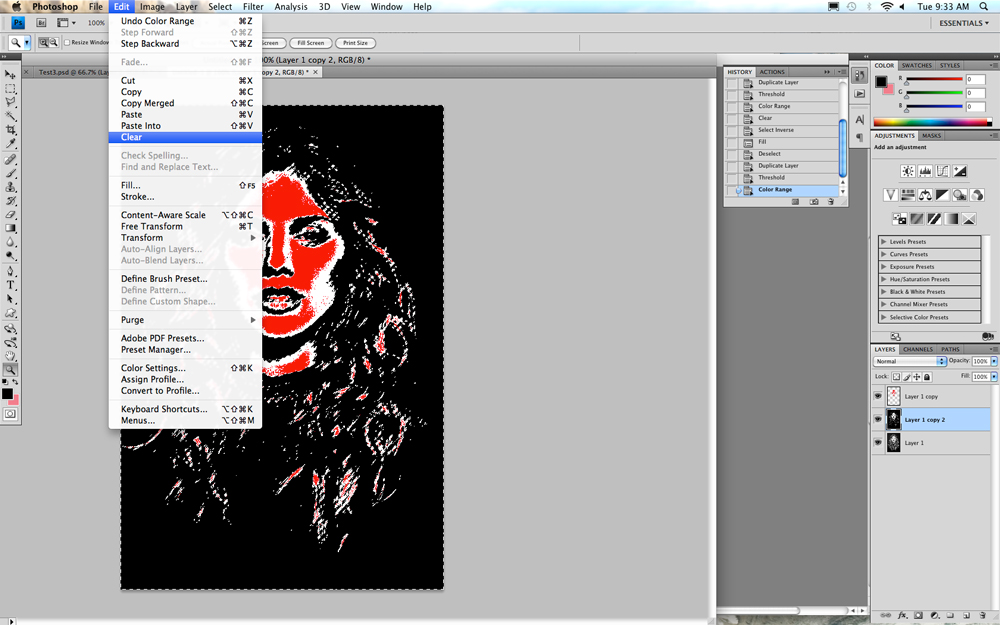
Select Clear
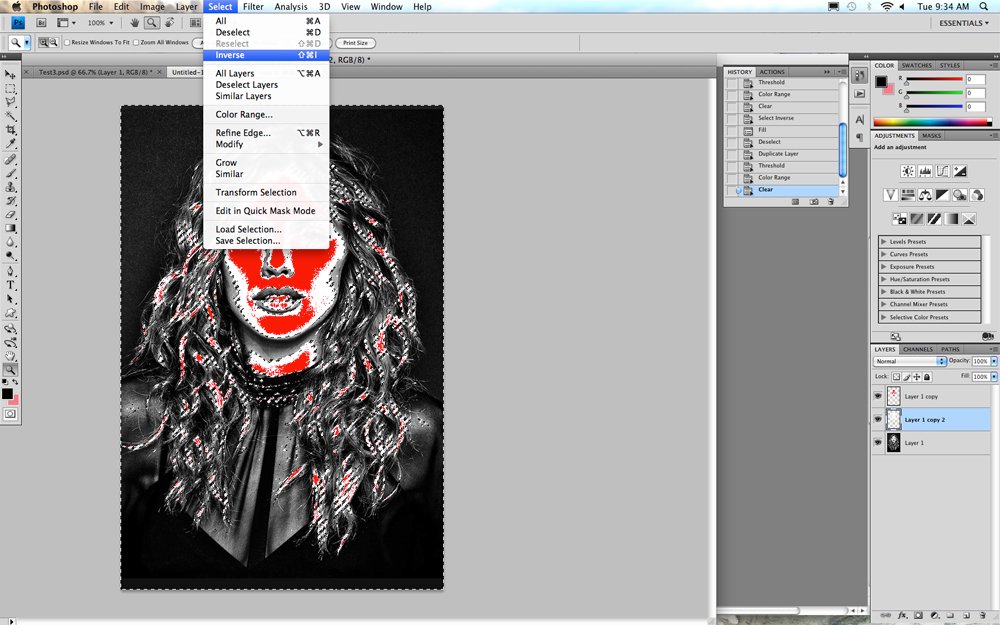
Select inverse to invert the selection.
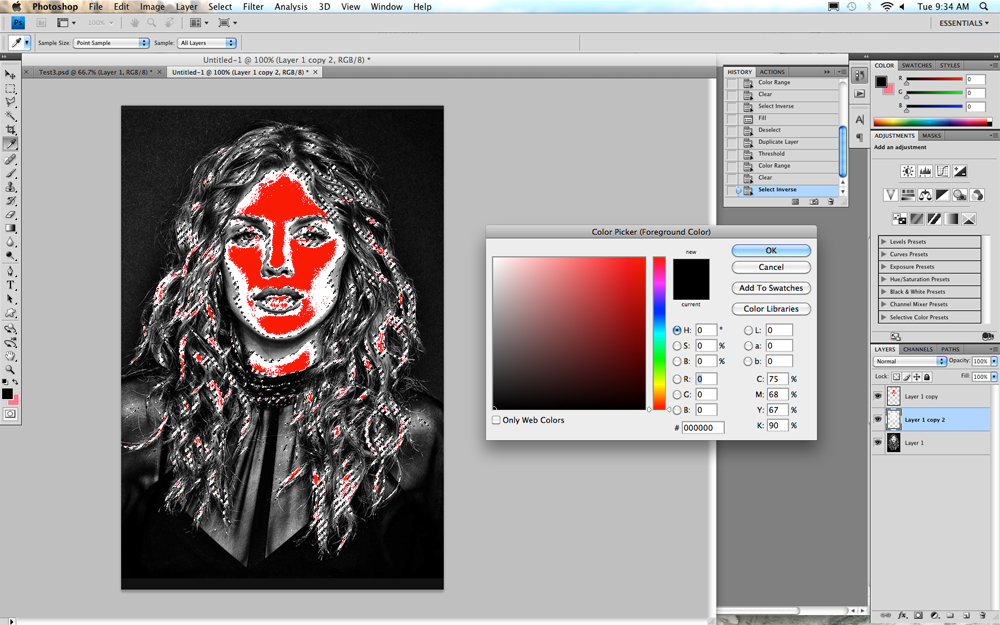
Click on the foreground color to get the Color Picker window.
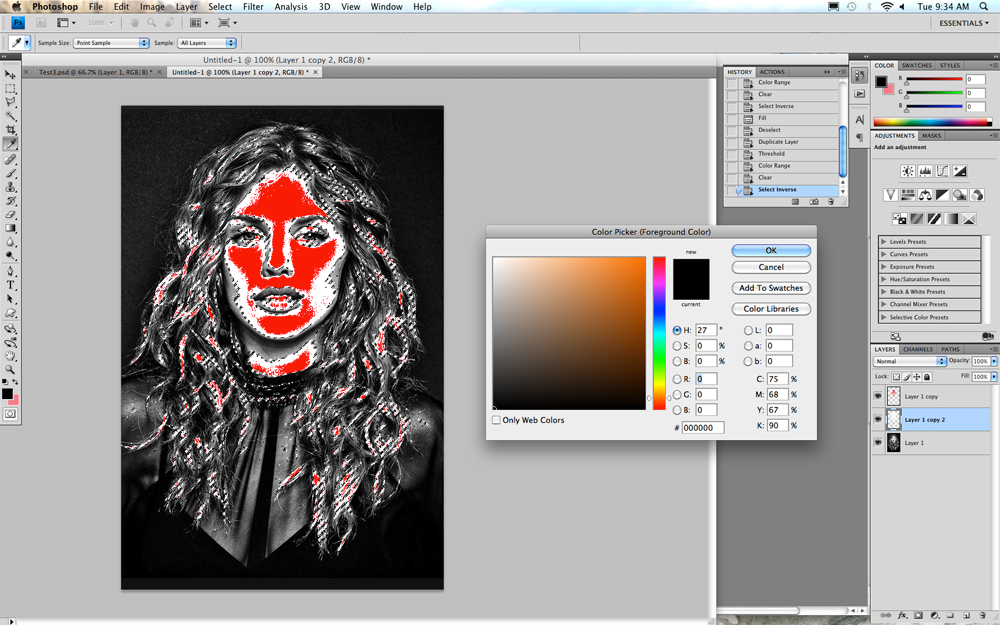
Pick a different color or tone than you used the first time. You do this by clicking in the vertical bar in the area of the color you want.
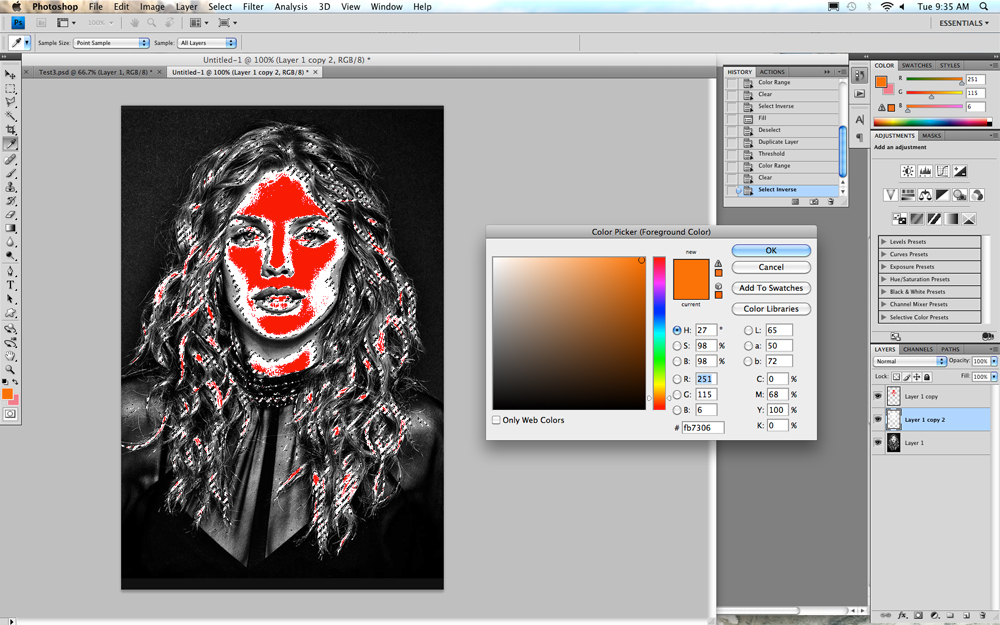
Click the exact color you want in the large box.
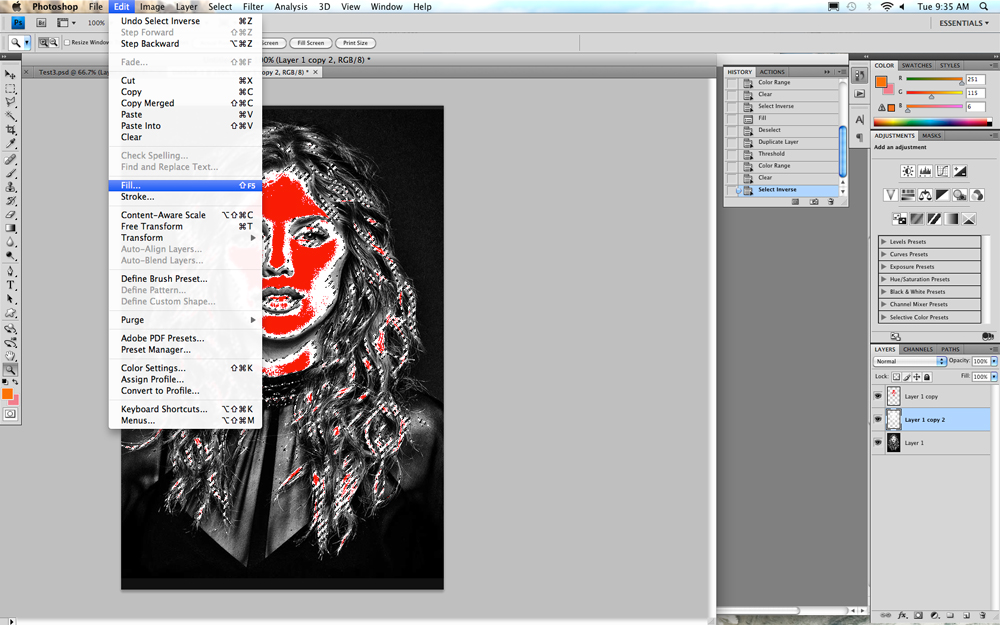
Select Fill
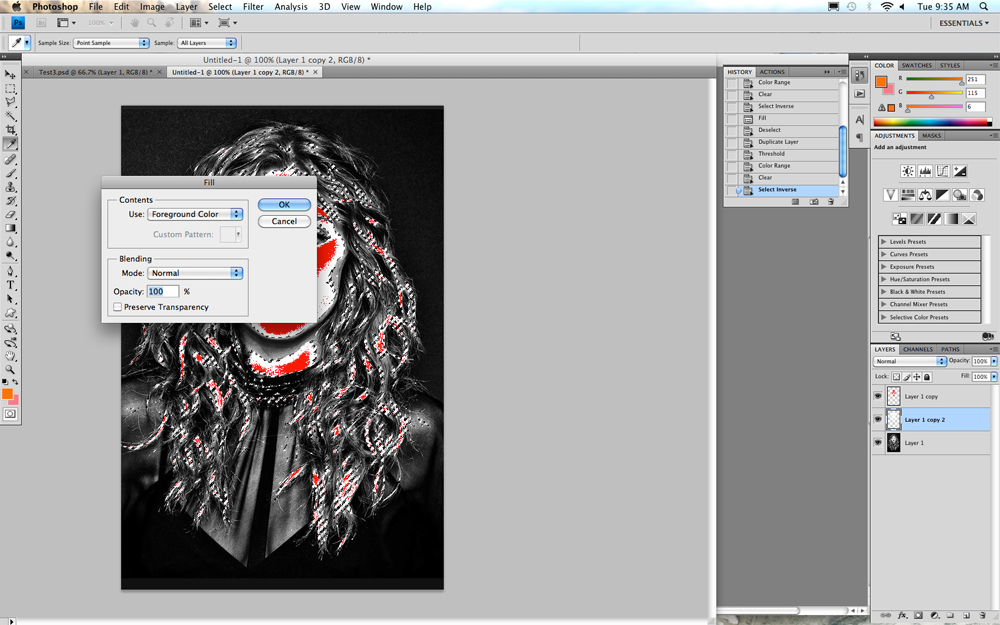
It should now defalt to Foreground color. Click OK
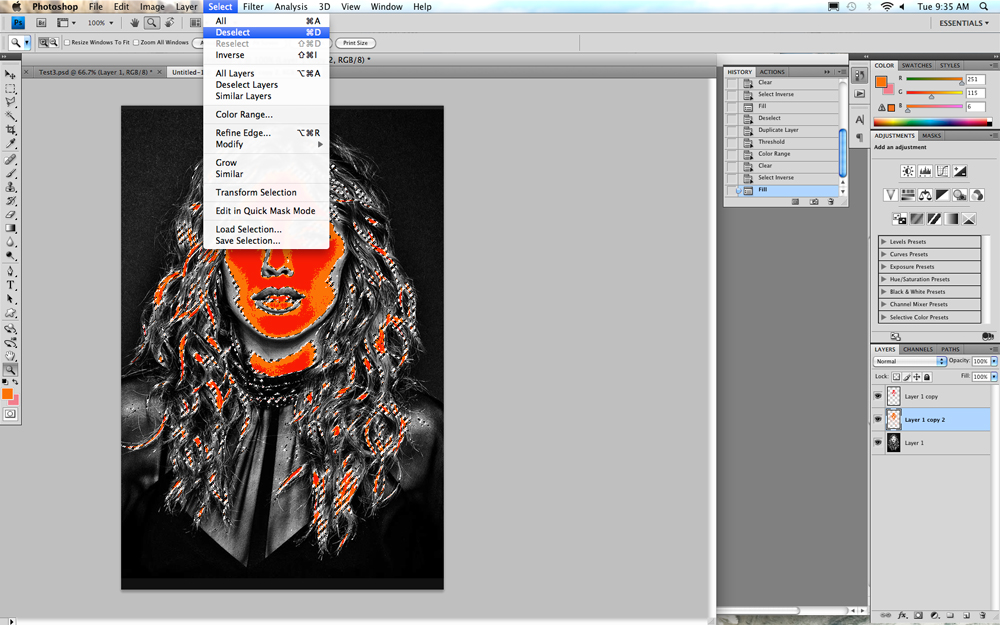
Select Deselect.
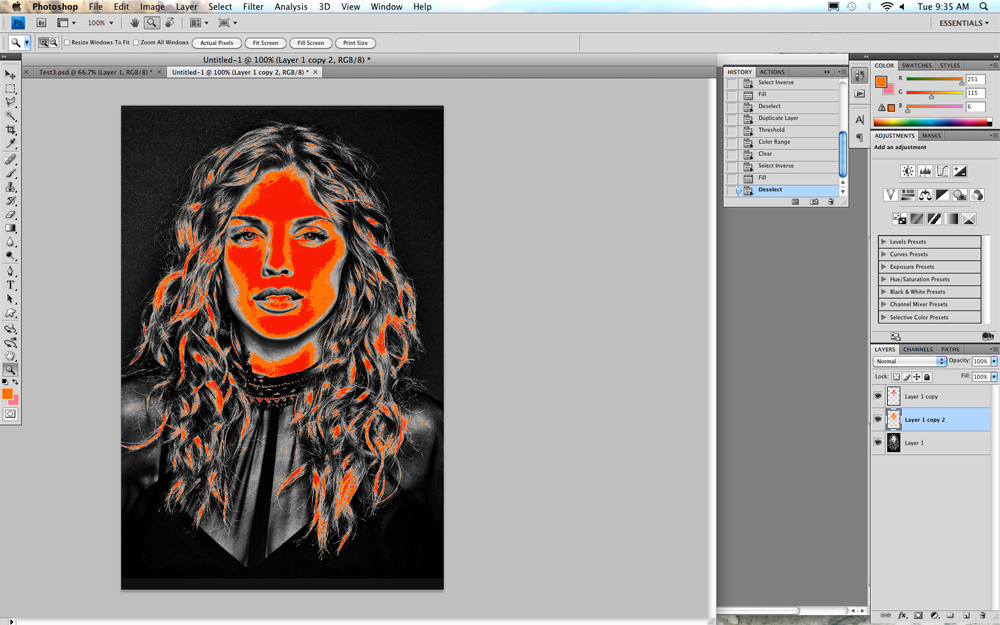
Begin the cycle again starting with selecting the original layer and duplicating it. Continue the process until you have 5 different layers of colors. At that point you may play with the colors and tones to get some combination you like. See Mr. D for further instructions.